-/////:
+ysysss
+sossss
`yssssyssssyyyyyys .o/`
`yyyyyysssssysyyys soos:
`----:hyyyyyssssyyyyyyy----- .y+++s:``
:yysysyssssysyyyysssssyysysh `y+++oyssssso`
:yysysysssyysyyyyssyssyysyyh /y+ooooosss/
////+yysysyssssysyysysssssyysysy/////+oooossoo+/-`
.` hssooooooooooooooooooooooooooooooooo++oooss`` `.
`.:oo/:ysssyyysooooossyyyysoooossyyyssoooossyyyys:--/os:.`
`+yyyssssssssssssssssssssssssssssssyyyyyy+`
`syysssssssssso+osssssssssssssssyyyyyys-
.syyyysssssssoosssssssssssssyyyyyyys/`
`/o+/::::--+ssssssssssyyyyyyyyyso-`
`:+/:--..-/osyyyyyyyyyyyyss+:.
.-////:::/oyyysssso+/-.
`...-----...`
.o- -o.
```` -h/ ```` ````` /h: `` ```` ``
:ossssooh/ `/osssso: .+sssss- /h:.+s/ `:osssso:` `/oss:
oh+. `:yh/`yy:` ./h+ :ho. `.` /hsys- sh:` -sh+ .yy-`
`hs :h//h: sh`sh` /hh/ -ho .+ys- +h-
sy- `sh-.hs` -yy /h/` /hhy/` `yy:oy+-` oh.
`+ys++oys- -syo++oy+` /yyo+os: :h::sy: .oyhs+os` +h.
`--:-` .-:--` .-:-. `-` -. `--:-` .-
Contents
Intro
This guide is for getting developers started with using Docker Compose for development. It's targeted at devs who have experience with Docker but are sick of writing out one liners into their terminal to start a container.
You will see:
- how to run a service with Docker Compose
- how to use Traefik as a reverse proxy (makes accessing services from your browser way easier)
- the benefits of using Docker vs traditional installation of services
Developing with Docker Compose
You will need to have Docker and Docker Compose installed before you get started.
I'm using Docker 19.03.13 and Docker Compose 1.27.4.
In this example, I will be using PostgreSQL (a database similar to MySQL/MSSQL).
Running PostgreSQL with Docker Compose instead of Docker
You could write a one liner into your terminal to run your service:
$ docker run -p "5432:5432" --name postgres -e POSTGRES_USER=username -e POSTGRES_PASSWORD=password postgres:10.8-alpine
This is equal to using this docker-compose.yaml file:
version: '3'
services:
postgres:
image: postgres:10.8-alpine
environment:
POSTGRES_USER: "username"
POSTGRES_PASSWORD: "password"
ports:
- "5432:5432"
Just run:
$ docker-compose up postgres
With either approach, any application can access Postgres over http://localhost:5432
We can see what containers we have running by running:
$ docker container ls
The output should be similar to:
CONTAINER ID IMAGE COMMAND CREATED STATUS PORTS NAMES
89897d61fcaa postgres:10.8-alpine "docker-entrypoint.s…" 27 seconds ago Up 26 seconds 0.0.0.0:5432->5432/tcp dev_postgres_1
You can see that the name of the container has been set to postgres- and the name of the folder that the docker-compose.yaml file is in.
Adding pgAdmin
PgAdmin is a web UI for managing Postgres.
You could go and download the executable and run it, or you could use a container to run it. This is possible because the management UI is just a website.
version: '3'
services:
postgres:
image: postgres:10.8-alpine
environment:
POSTGRES_USER: "username"
POSTGRES_PASSWORD: "password"
ports:
- "5432:5432"
pgadmin:
image: dpage/pgadmin4:4.11
ports:
- "1111:1111"
environment:
PGADMIN_LISTEN_PORT: "1111"
PGADMIN_DEFAULT_EMAIL: "[email protected]"
PGADMIN_DEFAULT_PASSWORD: "password"
depends_on:
- postgres
Now run:
$ docker-compose up pgadmin
Because pgadmin depends on postgres, Docker Compose will run postgres first.
Now you can access pgAdmin via your web browser with http://localhost:1111
The pgadmin container can also access the database server using the hostname postgres as all containers in the same docker-compose.yml have their own network created where they can access each other.
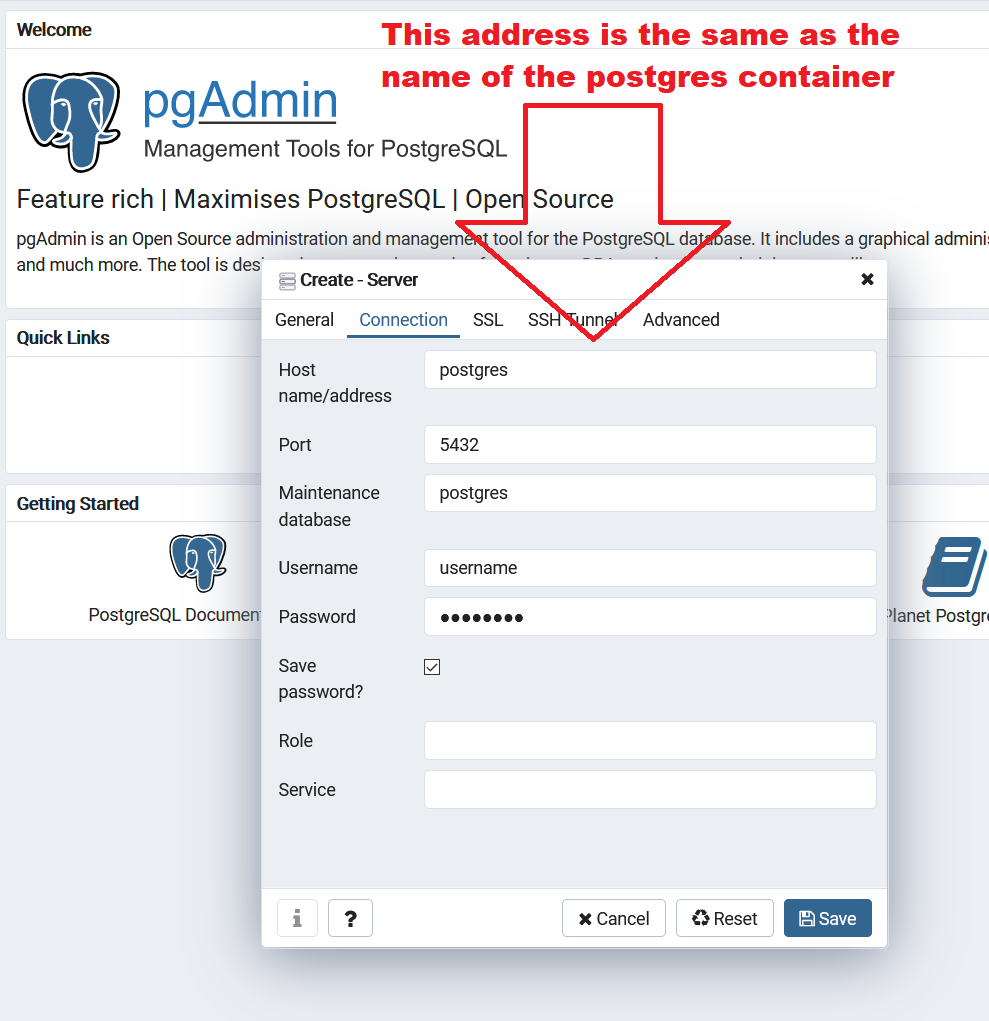
Using Traefik
Traefik is a reverse proxy gateway server. For developing, it can allow you to have easily accessible URLs on your local dev environment.
Here's an example docker-compose.yml that uses Postgres, with pgAdmin, with Traefik for the reverse proxy:
version: '3'
services:
postgres:
image: postgres:10.8-alpine
environment:
POSTGRES_USER: "username"
POSTGRES_PASSWORD: "password"
expose:
- "5432"
labels:
traefik.http.services.postgres.loadbalancer.server.port: 5432
depends_on:
- traefik
pgadmin:
image: dpage/pgadmin4:4.11
expose:
- "1111"
environment:
PGADMIN_LISTEN_PORT: "1111"
PGADMIN_DEFAULT_EMAIL: "[email protected]"
PGADMIN_DEFAULT_PASSWORD: "password"
labels:
traefik.http.services.pgadmin.loadbalancer.server.port: 1111
depends_on:
- traefik
- postgres
traefik:
image: traefik:2.2
command:
- --providers.docker.defaultRule=Host(`{{ normalize .Name }}.docker.localhost`)
- --api.insecure=true
ports:
- "80:80"
- "8080:8080"
volumes:
- /var/run/docker.sock:/var/run/docker.sock:ro
Run all the containers using:
$ docker-compose up
Navigate to http://localhost:8080 to see the Traefik dashboard.
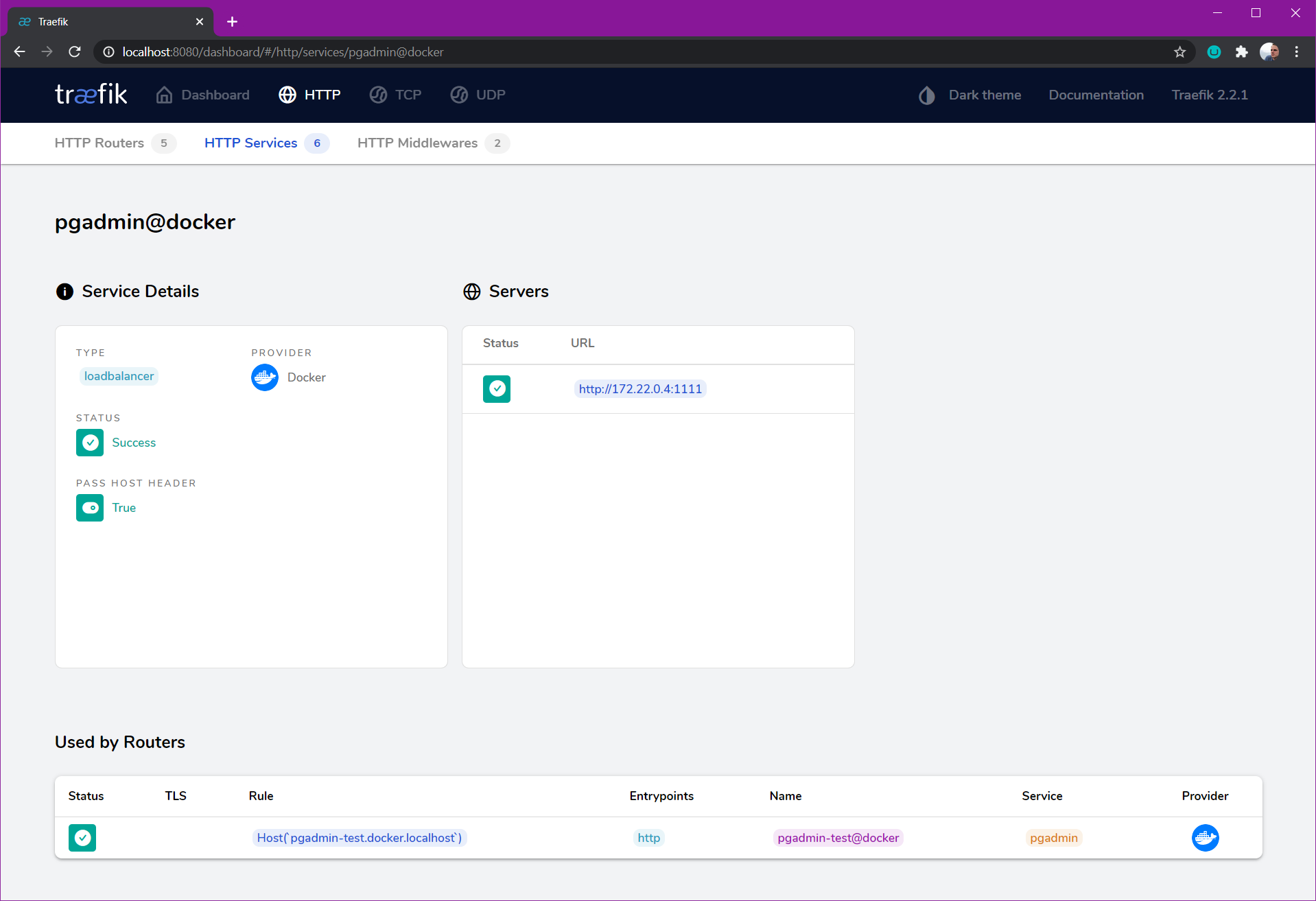
Connecting to services
Navigate to http://pgadmin-{folder-name}.docker.localhost to access pgAdmin, make sure to replace {folder-name} with the name of the folder which your docker-compose.yml is stored in!
This works by default in Chrome (and other Chromium based browsers such as Edge), but not with Firefox or cURL. Chrome can resolve the URL. There's a good StackOverflow post here which can get you started on this rabbit hole.
My advice to the Firefox users is to modify your hosts file to include this line:
127.0.0.1 pgadmin-{folder-name}.docker.localhost
Why use Docker and Docker Compose?
The traditional way of installing a service (such as database server) is to:
- download an executable and install it
- run through the setup wizard
This mean dealing with these problems:
- sharing the setup process with a coworker is difficult
- the service (often) runs on startup
- the service keeps running in the background even when not developing
- running parallel versions is difficult
- deleting the service from file system leaves artifacts behind
- each service ties up a port, causing conflicts if 2 services try to use the same one
Docker solves these issues. Docker itself can cause some overhead when running services, but everything inside it is encapsulated. If a service is no longer needed, only the container needs to be deleted, and it's like it was never on the computer. If a service misbehaves, it can be quickly binned and recreated to resolve any issues.
Docker Compose streamlines the installation of installing a service. There's no need for an installation wizard to guide the process, instead just a single config file defines everything. The config files can be shared with other people, or saved into the code repository so anyone can see an applications requirements.